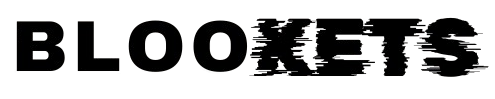In today’s fast-paced world, your phone is more than just a device—it’s an essential tool for communication, entertainment, and work. So, when it won’t charge, it can feel like everything comes to a halt. The panic starts to set in as you realize your connection to the world is slipping away. Fortunately, before jumping to conclusions and assuming the worst, there are several troubleshooting steps you can take to figure out why your phone won’t charge and how to fix it.
1. Check the Charging Cable and Adapter
One of the most common culprits when your phone won’t charge is a faulty cable or charging adapter. Over time, cables can become frayed, bent, or damaged, resulting in poor contact between the charger and the phone. Similarly, the adapter, which connects your charging cable to the power socket, can also wear out or malfunction.
To test whether this is the issue, try using a different charging cable and adapter. Ideally, use an original or certified cable compatible with your phone. Many issues stem from low-quality or counterfeit accessories. If your phone starts charging with a different set of cables and adapters, the problem lies in your original charging accessories.
2. Inspect the Charging Port
If the charging cable and adapter seem fine, the next step is to inspect your phone’s charging port. Dust, lint, and debris can accumulate in the charging port over time, blocking the connection between your phone and the charger.
Carefully examine the port using a flashlight. If you notice any dirt or foreign objects, gently clean the port using a soft brush or a toothpick. Be cautious while doing this, as the components inside the charging port are delicate. If cleaning the port resolves the issue, then you’ve found the problem.
However, if cleaning doesn’t work, the port itself may be damaged. In this case, it’s time to visit a professional repair shop, like a trusted phone house in your area, to get it checked or repaired. Phone repair experts have the tools and expertise to diagnose and fix more serious issues with the charging port.
3. Restart Your Phone
Sometimes, the issue may not be hardware-related but could stem from a software glitch. A quick and easy solution to many phone problems is simply restarting the device. Restarting your phone can help reset the system and resolve any bugs or issues preventing it from charging properly.
To restart, hold down the power button on your phone until you see the option to power it off. Once it’s off, wait a few seconds and then turn it back on. After restarting, plug in the charger and see if the phone begins to charge.
4. Try a Different Power Source
Believe it or not, the issue may not be with your phone, charger, or cable but with the power source itself. If you’re charging your phone through a wall socket, it’s possible that the outlet is malfunctioning. Try plugging your charger into a different outlet or, if possible, a different room.
Additionally, if you’re using a USB port on a computer to charge your phone, keep in mind that some computers provide lower power output through USB, which may not be sufficient to charge your device. Try plugging your phone directly into a wall socket for faster and more reliable charging.
5. Check for Software Updates
In some cases, outdated software may cause issues with charging. Manufacturers regularly release software updates to fix bugs, improve performance, and address any hardware issues, including charging problems.
To check for updates, go to your phone’s settings, usually under the “Software Update” or “System Update” section. If there’s an update available, install it and then try charging your phone again. Updating your software might resolve any charging issues caused by software bugs.
6. Enable Safe Mode
There’s a chance that a third-party app is causing your phone to malfunction and preventing it from charging properly. To rule out this possibility, you can try booting your phone in safe mode. Safe mode disables all third-party apps and runs only the essential system software, making it easier to identify if an app is causing the issue.
To enter safe mode, hold down the power button, then tap and hold the “Power Off” option until you see the prompt to restart in safe mode. Once in safe mode, try charging your phone again. If it charges successfully, you’ll need to identify the problematic app and uninstall it.
7. Battery or Hardware Damage
If none of the above solutions work, it’s possible that your phone has a more serious issue, such as a faulty battery or internal hardware damage. Batteries degrade over time, and after a certain number of charge cycles, they may no longer hold a charge as efficiently.
If your phone is older or if you’ve noticed that it’s been losing battery life quickly even before this charging issue arose, it could be time to replace the battery. For hardware issues or battery replacements, you’ll need professional help. Take your phone to a certified repair center or shop that specializes in phone repairs.
Visit: blookets.co
8. Seek Professional Help
If you’ve tried all the steps above and your phone still won’t charge, it’s time to consult a professional. Whether it’s a charging port problem, battery failure, or some internal hardware issue, experts can properly diagnose and repair your device.
For fast and reliable service, you can check out phonehouse.shop, where you’ll find experts ready to assist you with your phone charging problems. From diagnosing the issue to providing high-quality repair services, phonehouse.shop is equipped to handle a wide range of phone repairs to get your device back to full functionality.
Visit: eSIM Mobile Plan – A Modern Solution for Seamless Connectivity