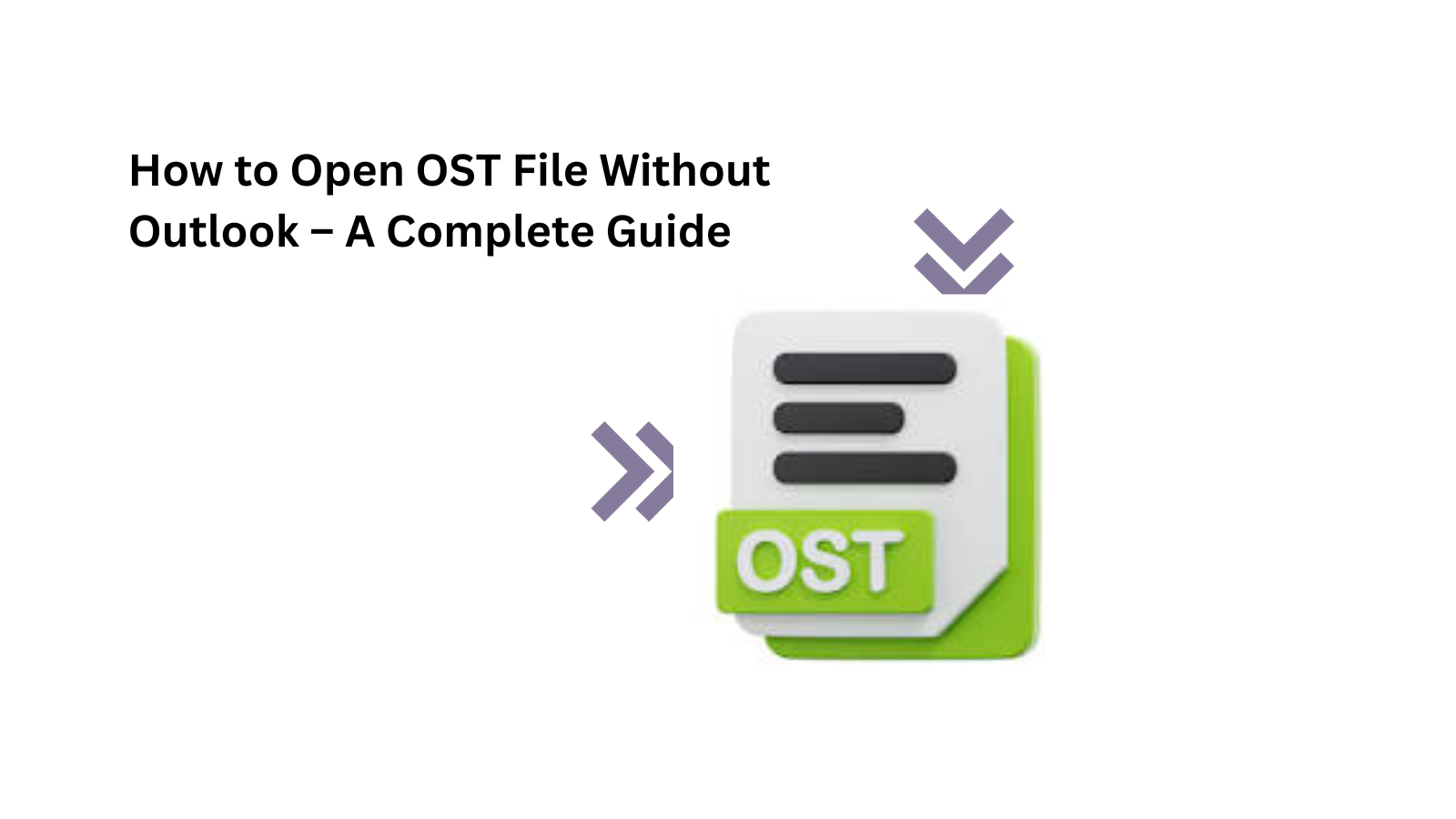If you’ve ever tried to open an OST file without Microsoft Outlook, you’ve probably realized it’s not as straightforward as it seems. OST (Offline Storage Table) files are tied to specific Outlook profiles and can’t be opened directly on other systems or without Outlook configured. Whether you’re dealing with a corrupted Outlook profile, migrating data, or just accessing OST files from an old system, this blog will guide you through easy and efficient ways to access your OST data without Outlook. We’ll also explore how the Mydigisoft OST to PST Converter Tool simplifies this entire process.
What is an OST File?
An OST file is a local backup created by Outlook when connected to Exchange, IMAP, or Office 365 accounts. It allows users to work offline and sync changes once back online. However, OST files are not portable and can only be accessed from the original profile and system they were created on. This makes it difficult to open them elsewhere, especially if Outlook is uninstalled or the profile is no longer available.
Why Would You Need to Open OST Without Outlook?
There are several scenarios where accessing OST files without Outlook becomes necessary:
-
Corrupt Outlook Profile or Installation: Outlook can’t start, but you need the emails inside the OST.
-
Migrating Data: You’ve changed systems or email clients and want access to your old data.
-
Viewing Emails Without Setting Up Outlook: You may just want to view contents like emails, calendars, contacts, etc.
-
Deleted or Inaccessible Exchange Account: The OST file is left behind, but you can’t reconnect to the Exchange server.
-
Backup & Archiving Needs: You want to archive or transfer mailbox data without relying on Outlook.
Challenges in Opening OST Files Without Outlook
Before jumping into solutions, it’s important to understand why opening OST without Outlook is tricky:
-
OST files are encrypted and bound to the original user profile.
-
Without the original Exchange or IMAP server, Outlook won’t mount the OST.
-
Manual methods are limited and don’t offer full access to data types (contacts, calendar, attachments, etc.)
So how do you open it without Outlook?
Solution: Use MyDigiSoft OST to PST Converter Tool
The most reliable and efficient way to open an OST file without Outlook is by converting it into a PST file – a format that’s easily accessible through many email clients, including Outlook. The Mydigisoft OST to PST Converter Tool is designed specifically for this task.
Key Features of Mydigisoft OST to PST Converter
-
Open OST without Outlook installation
-
Convert OST to PST, EML, MSG, MBOX, and other formats
-
Supports encrypted, orphaned, and corrupted OST files
-
Preview all mailbox items before conversion
-
Batch conversion available
-
Retains original folder structure and metadata
-
Compatible with Windows 11/10/8/7 and Outlook versions
This tool provides a user-friendly interface and powerful backend engine that ensures your OST data is recovered and accessible with just a few clicks.
How to Open OST File Without Outlook Using MyDigiSoft Tool
Here’s a step-by-step guide on how to use the MyDigiSoft OST to PST Converter:
Step 1: Download and Install the Tool
Go to the official MyDigiSoft website and download the OST to PST Converter Tool. Install it following the setup instructions.
Step 2: Launch the Tool
Open the software. You’ll be prompted to select the OST file you want to access.
Step 3: Browse and Add OST File
Click on “Browse” and locate your OST file from your system. The tool will load the OST file and display its contents, including emails, attachments, calendar entries, contacts, and more.
Step 4: Preview OST Data
You can now preview all the mailbox items without requiring Outlook. Select specific folders or items you want to extract.
Step 5: Convert OST to PST (or another format)
Click on the “Export” option and choose PST as the target format. You can also export to EML, MBOX, or MSG formats depending on your preference.
Step 6: Save the Output
Select the destination folder where the converted file will be saved and hit “Convert.” Your OST file will now be accessible in PST format – which can be opened using any Outlook installation or other supporting email clients.
Alternate Methods (Less Effective)
While using a professional tool is the most effective method, some users attempt alternative (and more complex) methods like:
Drag-and-Drop (Only Works If Outlook Profile is Active)
-
Open Outlook with the original profile
-
Create a new PST file
-
Drag and drop OST items into PST
-
Save and export
Limitations: Doesn’t work if Outlook is not installed or profile is broken.
Import from Mail Backup
If you’ve previously exported your Outlook data to PST or CSV format, you can import that backup into other email clients.
Limitations: Only works if you already have backups.
Final Thoughts
Trying to open an OST file without Outlook can be a frustrating experience if you rely on manual methods. The data is encrypted, bound to a specific profile, and often inaccessible outside its original environment. Fortunately, the Mydigisoft OST to PST Converter Tool offers a simple, reliable, and comprehensive solution.
Not only does it let you access OST data without Outlook, but it also gives you flexibility in how you want to manage and convert your email data – whether for backup, migration, or recovery purposes. If you find yourself stuck with an OST file and no access to Outlook, don’t waste time on unreliable tricks. Let MyDigiSoft handle the heavy lifting for you.