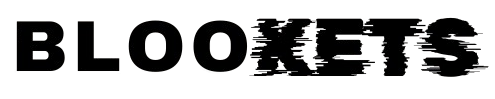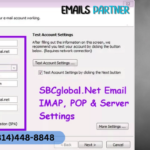Encountering HP Printer Error Code 0XC4EB827F can be frustrating, especially when you’re in the middle of an important printing task. This error typically points to issues within the printer’s ink system, and if not resolved, it can cause significant delays. In this article, we’ll explain the common causes, step-by-step troubleshooting methods, and preventative measures to avoid this issue in the future.
What Causes HP Printer Error Code 0XC4EB827F?
This error code is usually related to malfunctions in the printer’s ink system. Some of the most common reasons for this error include:
- Defective Ink Cartridges: If the ink cartridges are not installed properly or if they are damaged, it may cause this error.
- Firmware Glitches: Outdated or malfunctioning firmware could prevent your printer from functioning correctly.
- Printhead Problems: Issues with the printhead, such as clogs or misalignment, can trigger this error.
- Debris or Paper Jams: Any obstruction within the printer, such as paper jams or dust, can interfere with the printer’s internal mechanisms and cause the error.
- Sensor Malfunction: A malfunction in one of the printer’s internal sensors could send incorrect error signals.
How to Troubleshoot HP Printer Error Code 0XC4EB827F
Step 1: Restart the Printer
The simplest solution is to restart the printer, which can help resolve minor system glitches.
- Turn off the printer and disconnect it from the power source.
- Wait for about 2-3 minutes to allow the printer’s internal components to reset.
- Plug the printer back in and power it on.
- Try printing a test page to check if the error still appears.
Step 2: Inspect and Clean the Ink Cartridges
If restarting didn’t resolve the issue, the next step is to inspect and clean the ink cartridges.
- Turn off the printer and carefully open the access door to the ink cartridges.
- Remove the ink cartridges and inspect them for any visible damage or leaks.
- Using a lint-free cloth, gently clean the contact points on both the cartridge and the printer.
- Reinstall the cartridges properly and ensure they are seated firmly.
- Power on the printer to see if the error is resolved.
Step 3: Reset the Printhead
A faulty or clogged printhead can also be a source of Error Code 0XC4EB827F. Follow these steps to reset and clean the printhead:
- Turn off the printer and unplug it from the power source.
- Open the access door and remove the printhead.
- Clean the printhead carefully using a cloth dampened with distilled water. Avoid using tap water, as it may leave residues.
- Let the printhead dry completely before reinstalling it into the printer.
- Plug the printer back in and restart it.
Step 4: Check for Paper Jams and Obstructions
Paper jams and other obstructions inside the printer can disrupt its functioning and cause error messages.
- Turn off the printer and unplug it.
- Open all accessible areas of the printer and check for jammed paper, debris, or any foreign objects.
- Remove any obstructions carefully, making sure not to tear any stuck paper.
- Once cleared, close all access panels, plug the printer back in, and power it on.
Step 5: Update the Printer Firmware
An outdated firmware version may be the culprit behind recurring errors. Updating your printer’s firmware can resolve these issues.
- Visit the HP official website and download the latest firmware version for your printer model.
- Follow the installation instructions to update the firmware.
- Restart the printer to ensure the new firmware is applied correctly.
Step 6: Reset the Printer
Performing a factory reset may help in extreme cases where all other methods fail. Keep in mind that a factory reset will erase all custom settings.
- Go to the printer’s control panel and navigate to the settings menu.
- Look for the option that allows you to restore factory settings or perform a full reset.
- Follow the on-screen instructions to complete the reset.
- Once the reset is done, set up the printer again from scratch.
Step 7: Contact HP Support
If the error persists despite troubleshooting, it may be time to consult HP Technical Support Phone Number for further assistance. They can provide more advanced solutions, including remote diagnostics or professional repair services.
Recent Post: How to reset SBC Global Password
How to Prevent HP Printer Error Code 0XC4EB827F
Once you’ve fixed the error, it’s important to take preventative measures to ensure it doesn’t occur again:
- Regularly update your firmware to avoid software-related errors.
- Use only genuine HP ink cartridges to prevent compatibility issues.
- Clean the printhead and ink cartridges regularly to avoid clogs or residue buildup.
- Ensure your printer is free of paper jams and debris by performing routine checks.
- Handle your printer carefully, especially when replacing cartridges or printheads, to avoid physical damage.
Conclusion
Dealing with HP Printer Error Code 0XC4EB827F can be stressful, but with the right troubleshooting steps, you can quickly identify and resolve the problem. Whether it’s a simple power cycle, cleaning the ink cartridges, or updating the firmware, this guide provides a comprehensive solution to help you get your HP printer back in working order.
If the error persists after trying all the steps mentioned, don’t hesitate to reach out to HP Support for further help. Regular maintenance of your printer is also essential in preventing future occurrences of this error.
Also Read: https://blookets.co/