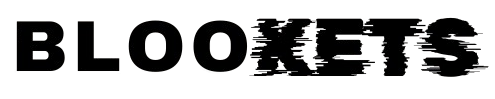Since you can add the “Buy with Prime Shopify” button on your Shopify store to attract Amazon Prime members, there’s a great deal of information you should be aware of!
First, let’s clear up a common misunderstanding: You don’t have to be an Amazon seller to integrate Buy with Prime on Shopify. Yes, you read that right! You don’t need to sell on Amazon to offer Buy with Prime on your Shopify store.
Integrating Amazon Buy with Prime on your Shopify store helps build trust with customers and offers Prime members a smooth shopping experience. By doing this, you’ll gain loyal customers who appreciate the swift service and are more likely to return for future purchases.
In this article, we’ll cover:
- Why Should Sellers Using Shopify Use Buy with Prime?
- Eligibility and Terms & Conditions
- How to Activate Amazon Buy with Prime?
Why Should Sellers Using Shopify Use Buy with Prime?
- Increased Trust and Credibility:
Amazon is a globally trusted platform. Having its badge on your Shopify store boosts your credibility and helps sellers build confidence in your products and services. Shoppers recognize that they’ll get fast deliveries with Amazon’s guarantee, making them more likely to buy from your store. - Faster Shipping and Dependable Delivery:
Amazon fulfillment centers are known for their efficient operations and quick deliveries. Integrating Buy with Prime allows Shopify sellers to offer the same Prime shipping speeds, which increases customer satisfaction. - Smooth Checkout Experience:
With Buy with Prime, your customers can use Amazon’s one-click checkout, which simplifies the purchasing process. Many shoppers are already familiar with Amazon’s checkout system, and this familiarity leads to a better shopping experience and higher conversion rates. - Higher Conversion Rates:
Offering Prime benefits like fast shipping and easy checkout helps increase your conversion rates. Customers are more likely to complete their purchases when they see a Prime badge and know they’ll get their items quickly with secure payment options. - Access to Amazon’s Fulfillment Network:
Shopify sellers using Buy with Prime gain access to Amazon’s fulfillment services, which handle everything from warehousing to shipping. This reduces the burden of managing logistics, allowing sellers to focus on growing their business. - Customer Acquisition and Retention:
Prime members actively seek out Prime-eligible products. Having the “Buy with Prime” button on your Shopify store helps you attract these customers and create a loyal customer base.
Eligibility Criteria for Amazon Buy With Prime for Shopify Store Owners
To integrate Amazon Buy with Prime, you need to ensure that you meet the following eligibility criteria:
- Enrolled in Fulfillment by Amazon (FBA):
You must store your products and have them fulfilled through Amazon’s FBA program. This ensures that Amazon handles fulfillment efficiently. - For U.S.-Based Sellers Only:
Currently, this feature is available only to U.S.-based Shopify sellers. Sellers from other regions will have to wait for its expansion. - Amazon Seller Account:
You must have an active Amazon Seller Central Account to use Buy with Prime. This allows you to integrate your Shopify store with Amazon’s fulfillment and payment systems. - Amazon Prime Eligibility:
Your products must be Prime-eligible, meaning they meet Amazon’s standards for fast shipping, customer service, and returns. Products enrolled in FBA usually qualify for Prime. - Shopify Store Setup:
You need an active Shopify store that supports third-party integrations to ensure a seamless checkout experience. - U.S. Bank Account for Payouts:
An active U.S. bank account is required to receive payouts from Amazon transactions processed through Buy with Prime. - Compliance with Shopify Policies:
Your store must comply with Shopify policies, including any additional requirements for using external services.
How to Activate Amazon Buy with Prime on Shopify Store?
The process is simple if you meet the eligibility criteria. Here’s the breakdown:
- Ensure You Meet Eligibility Criteria:
Before starting, make sure your store meets all the requirements for Buy with Prime, such as FBA enrollment, Prime-eligible products, and an Amazon Seller Central account. - Sign up for Buy With Prime:
Visit Amazon’s Buy with Prime page and sign up by providing your seller account information, product categories, and fulfillment preferences. Once registered, you’ll get access to the Buy with Prime Dashboard. - Install Buy with Prime App on Shopify:
Go to the Shopify App Store, download the Buy with Prime app, and follow the installation instructions. Grant the necessary permissions for the app to function properly. - Connect Shopify to Amazon Seller Central:
After installing the app, sign in to your Amazon Seller Central Account and allow the integration with Shopify. This connection ensures seamless communication between Amazon’s fulfillment system and your Shopify store. - Configure Buy with Prime Settings:
In your Shopify store, open the Buy with Prime app dashboard and configure settings such as shipping rates, return policies, and Prime badge display options. Set the appropriate shipping speeds and delivery dates according to your FBA capabilities. - Select Prime-Eligible Products:
Choose the products you want to make available for Buy with Prime. Ensure they meet Amazon’s standards for Prime eligibility. You can manage these products directly within the Buy with Prime app. - Add Buy with Prime Button to Your Shopify Store:
The app will provide you with a Buy with Prime button that you can add to your product pages. Customize the button to match your store’s design, and place it near the ‘Add to Cart’ or ‘Buy Now’ buttons for maximum visibility. - Test the Integration:
Before going live, test the Buy with Prime button by making a test order. Ensure the checkout process, fulfillment, and shipping tracking work smoothly. Verify that the orders are sent to Amazon for fulfillment and that customers receive Prime benefits. - Go Live:
Once testing is complete, launch the Buy with Prime button on all Prime-eligible products. Promote the feature to your customers, emphasizing the benefits of fast shipping and Amazon’s trusted fulfillment. - Monitor Orders and Optimize:
Use the Buy with Prime dashboard to track orders, manage returns, and analyze customer insights. Continuously optimize your product offerings, shipping settings, and customer service based on performance and feedback.